Unsharp Mask Filter
This filter looks for colour transition boundaries in the image and improves their sharpness.
The filter modifies pixel contrast on colour transition boundaries, producing an overall increase of image sharpness. This filter can be used for correction of images that became blurred after interpolation, for example, after such operations as scale, resolution modification or calibration.
To increase outline sharpness
1. Select an image to process on the screen and start the operation using one of the following methods:
2. Click the 
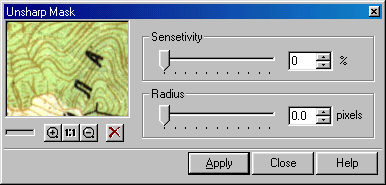
3. Enter a value in the Sensitivity box or use the appropriate slider to specify the desired effect of the filter application in percent from 0 to 100. The effect of the filter application becomes stronger as this value is increased.
4. Enter the Radius value.
The higher the Radius value specified, the more pixels surrounding the colour transition boundary will be processed. Low radius values only increase the sharpness on the boundaries.
To adjust optimal parameter value for the entire image, first try out some settings on a typical area in the preview window.
5. Choose Apply to run filtration.




Post your comment on this topic.