Opening a Document
The File Open command loads a document from an existing file. If working with another document, then WiseImage opens the required document in a new window.
Load a WiseImage document through an Open command:
• Previous versions of WiseImage documents (.cws, .vc4, vc5);
• AutoCAD (*.dwg, *.dxf) files including hybrid ones that contain raster images;
• Raster images of TIF (also multipage and georeferenced), RLC, CIT (also multipage), BMP, JPG, JPEG, JP2, J2K, PCX, CAL, ECW, C4, TG4, CT4, T4, MrSID (SID), CG4, GP4, MIL and PNG formats.
Opening a document loads all its previously saved settings.
To open an existing document
1 From the File menu, choose Open. The Open File dialog appears.
2 In the File Name box, type or select a file to open. Note that only one file can be opened at a time.
3 Click Open.
To open multiple documents at once
The Explore tool is intended for loading files a WiseImage document.
This tool provides all capabilities of working with Windows Explorer files. It allows for opening multiple images at once or inserting several raster images at once, sorting files by type, size, etc.
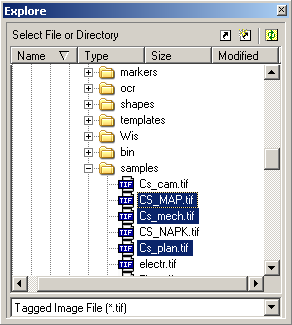
Choose Explore from the File menu.
Select a file format from the combo-box at the bottom of the dialog.
In the dialog pane select files (for continuous selection keep the SHIFT key pressed) and move them with the mouse somewhere in the screen. Raster files will be inserted into an open document.




Post your comment on this topic.