Cropping
Cropping can reduce an image size to a specified rectangular area size. Define this area by specifying a rectangle on the image or by specifying a clipping boundary. Applying a procedure can also crop an image, which automatically finds “empty” image margins and crops them.
This operation can be applied to several raster images at once. For example, to crop a “pile” of images placed one over another.
To crop an image by clipping boundary
1. Select the images to crop (visible and located on unlocked layers) with clip. If no image is selected, then this command processes all visible images located on unlocked layers, which have a clipping boundary.
2. Run the operation using one of the following methods:
Choose Crop > by Clipping from the Image menu or click the 
For more information on clipping see Clipping.
To crop an image to a specified rectangle
1. Select the images to crop. If no image is selected, then the command processes all visible images on unlocked layers that are inside a cropping rectangle.
2. Specify two opposite corners of rectangular area with the mouse.
The selected image parts allocated outside the specified boundary will be cropped.
3. Run the operation using one of the following methods:
Choose Crop > by Rectangle from the Image menu or click the 
To crop an image automatically
1. Select the images to crop. If no image is selected, then this command processes all visible images located on unlocked layers.
2. Run the operation using one of the following methods:
Choose Crop > Auto from the Image menu or click the 
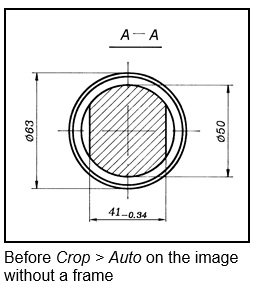
Cropping by Frame
If the image has a frame, then this command automatically resizes document to the frame size, ignoring insignificant speckle and sometimes even small objects and texts.
Note that since autocropping by frame is completely automatic, the skewed frame and/or too many speckles on the image can spoil the results. It would be a good idea to apply Image > Deskew and/or Filters > Speckle Remover to the image before autocropping by frame.
To autocrop image by Frame
1. Select the image or images to be cropped. If no image is selected, then this command processes all visible images located on unlocked layers.
2. Choose Image > Crop > AutoCrop by Frame or press 
If there is no frame, then this command works like Crop > Auto.



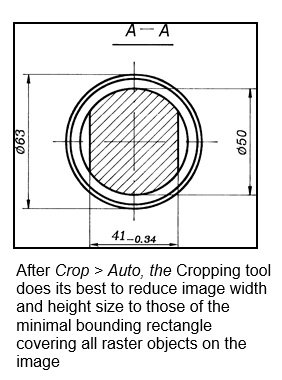

Post your comment on this topic.