Selection by Filter
This tool allows you to select objects according their type and properties (color, layer and etc.) or geometrical parameters (length, width, scale and etc.). Selection by filter can be applied to entire document or to existing selection set.
To run it – choose Edit > Select by Filter or press 
| Apply to | Applying filter to: Entire drawing or Current selection. |
| Object type | Choosing object type to add to the filter. Shows a list of the objects, which are in the document or in the current selection. The Multiple means that the selection will be applied to all types objects which suit to the parameters of the selection. |
| Properties | Choosing objects property, which should match filter conditions. This list contains properties of an object that specified in the Object type field. |
| Operator | Setting a range of filter for the selected property: Equals / Non equal / Select all.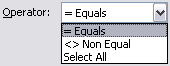 |
| Value | Setting the value for the object property. Enter value manually or choose from the list. The list of available items in the Value box depends on the parameter in the Properties field. 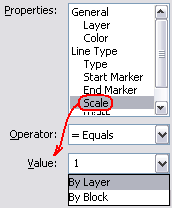 |
| How to apply | Include in new selection set – includes filtered objects to selection set. Exclude from new selection set – excludes filtered objects out from selection set. |
| Append to current selection set | Switch this checkbox on to append selection that matches filter conditions to previous selection set. Otherwise previous selection will be replaced with new selection set. To select objects with different values of a single parameter (for example: BLUE + RED objects; or ARCS + CIRCLES + RECTANGLES) use the Select by Filter dialog several times with this checkbox selected. |
Objects, hidden by 




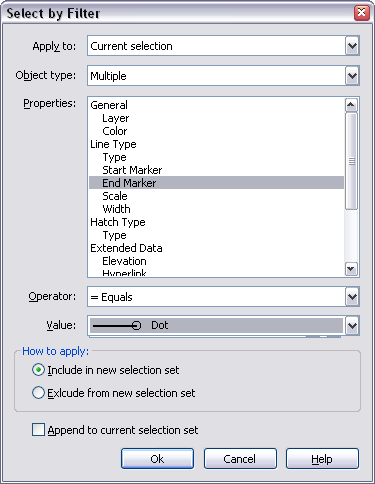

Post your comment on this topic.