Display View details
To adjust display options go to the Preferences dialog (Tools menu) and find the Display View item.
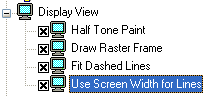
Halftone Raster Painting
When Halftone Raster Painting mode is on, WiseImage displays the items of a monochrome raster so that the line colour changes according to its width if the scale is decreased.
So if the scale is equal or over 100%, the image is shown with black (or the chosen) colour, and if the scale is decreased, thin lines are shown less crisp and are blurred.
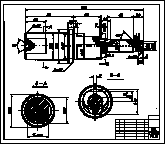
Halftone Raster Painting is OFF, zoomed to 12%.
Note that the left lower part of image is a mess.
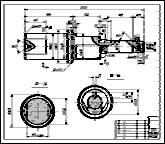
Halftone Raster Painting is ON, zoomed to 12%.
The left lower part of image is easier for the user to understand.
This mode affects colour images in the same way: the images displayed with a small zoom factor are smoothed thus preserving the overall look.
Raster Image Frame Visibility Control
The frame of a raster image is a WiseImage vector object that shows the image boundary, which can be controlled. The Draw Raster Frame option allows for a frame to be hidden, which is useful when, for example, composing a document from several raster images, or when working with multipage raster images etc.
Fit Dashed Lines
When drawing objects with a dashed line style, WiseImage tries to display a view of a dashed contour by slightly changing the dashed and spaced size lengths. This method does not affect the objects geometry, but makes the dashed contour view easier to see. For example, in this mode WiseImage guarantees that the endpoints of lines, polylines, and arcs will be started and ended with a dash.
This mode can be switched off to view a contour as it is, without changing the length of dashes and spaces. See the Display View / Fit Dashed Lines item in the Preferences dialog.
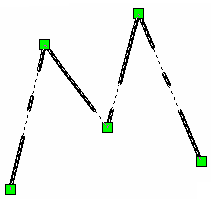

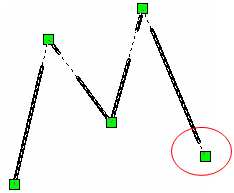
Use Screen Width for Lines
The Use Screen Width for Lines checkbox in the Preferences dialog shows width of lines in screen pixels. Switch OFF this checkbox to display it in millimeters (WiseImage units) to scale line width during zoom operations.
Use Screen Line Types
The Use Screen Line Types checkbox in the Preferences dialog fixes size of displayed fill shapes, end markers, hatches, line types and etc. without dependence on the document scale. When this mode is switched on, the Use Screen Width for Lines becomes active automatically.
Example:
While the Use Screen Line Types parameter is ON:
1. Original zoom of a document which contains dashed line:

2. After zooming out of the document:

Thus visual size of Line Type dashes and spaces and End Markers is the same.




Post your comment on this topic.