Customizing menus and toolbars
New menus and toolbars can be created and populated with WiseImage commands, buttons and fields from the Inspector window. To enter the customizing mode choose Customize from the Tools menu.
While this dialog is opened (on any tab) the next operations can be performed with WiseImage interface:
To move an existing toolbar button or menu item to other toolbar or menu:
Drag a button or menu item to another toolbar or menu with the mouse.
Use this method to copy items in the Inspector to any toolbar or menu.
To copy an existing toolbar button or menu item to other toolbar or menu:
Drag a copy of the button or menu item to another toolbar with CTRL pressed.
To remove a button from toolbar or an item from menu:
Drag a button or menu item out from the toolbar or menu so that it will not fall onto any other toolbar or menu.
or
Right click on the toolbar button or menu item and choose Delete item from the popup menu.
To create drop-down toolbar:
Right-click appropriate button on the toolbar and choose FlyOut in the context menu:
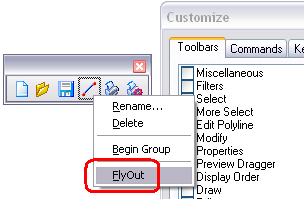
Then the small black arrow in the lower-right corner of this button will appear:
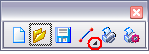
Click this arrow. The drop-down toolbar will appear:
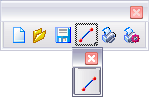
Use standard drag-and-drop technique to fill this toolbar with buttons:
To create/remove a separator line in toolbar or menu:
1. Place the cursor over a toolbar button or menu item and right click.
2. Click Begin Group item in the popup menu.
• The separator line will be shown or deleted.
To rename a toolbar button or menu item:
1. Right click on a toolbar button or a menu item.
2. Click Rename item in the popup menu.
3. Change the name specified in the dialog and press OK.
Customizing operations that involve dragging items from one command or toolbar to another can be implemented without the Customize dialog open. Items can be dragged with the ALT button pressed.
Switch to the appropriate tab to perform other customization operations such as:
• New toolbar creation.
• New menu creation.
• Specifying any command as a toolbar button or menu item.
• Modifying right-button menus.
• Assigning shortcuts to commands.
• Reset ALL custom changes of the WiseImage interface.



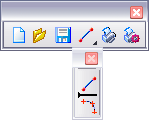

Post your comment on this topic.