The Options tab
Controls the representation of buttons and commands.
| Option | Description |
|---|---|
| Full screen application window checkbox | Enlarges useful workspace to maximum screen size at the expense of hiding the WiseImage window caption and cropping outermost toolbars and status bar. |
| Show tooltips checkbox | Show tooltips next to the buttons |
| Show shortcut in tooltips checkbox | Show shortcuts next to the buttons (the procedure is described above). |
| Toolbar button size slider | Changes the size of toolbar items (buttons and combo-boxes). |
| Old Style Interface checkbox | Sets old interface style (needs application restart). |
| Use collapsing menus checkbox | Use menus with a reduced list of commands. |
| Expand menus after delay checkbox | Shows the full menu contents if the user does not leave the menu after a delay. |
| Use italic font in menus for non loaded components checkbox | Shows program components names for which dll’s have not been dynamically loaded in this WiseImage session with italic font. |
| Reset menu usage counters button | Resets the original menu structure, i.e. cancel the order of commands in a menu list depending on the frequency of their usage. |



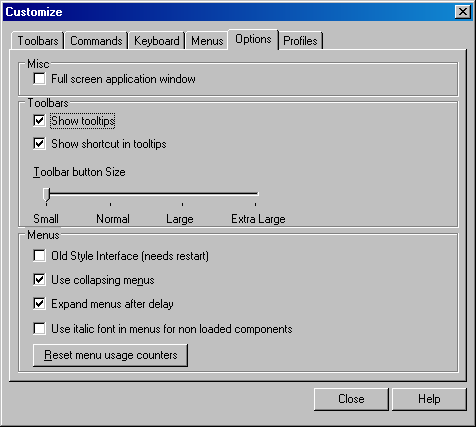

Post your comment on this topic.