Splines
A spline is a smooth curve passing through a given set of points. WiseImage works with a particular type of spline known as a non-uniform rational B-spline (NURBS). Applying NURBS assures sufficient smoothness of the curves passing through specified fit points. Splines are useful for creating irregular-shaped curves, for example, drawing contour lines on maps or complex curves on mechanical drawing.
The Spline can be used command to create a spline with a given set of points.
Besides the Spline command, splines can be created by converting polylines to splines with the Convert to Spline command from the Correct menu.
A spline can be converted to an approximating polyline using the MergeVectors to Polyline command from the Correct menu.
The advantages of splines as compared with polylines
Splines have the following advantages as compared with polylines:
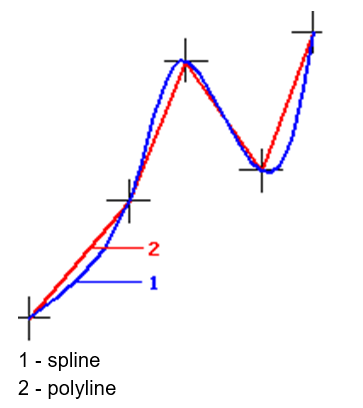
1. They are created on the base of the same number of points, but they are much more precise in comparison with polylines;
2. A drawing containing splines uses less disc space and memory than a drawing with smoothed polylines with the same number points.
To draw a spline
To run the command; choose the Spline from the Draw menu or press the 
Specify points for drawing spline shape. Press BACKSPACE to cancel the latest specified point.
Double-click to complete or choose Complete from the mouse right-button menu. To close the spline and continue drawing, choose Close from the mouse right-button menu.
Spline drawing is influenced by ORTHO mode and polar snap.
When drawing vector objects, vector snap, to snap to spline end points and start points, can be used. (End point and Intersection 
A Hatch object can be created on the base of a closed spline. If this hatch is exploded, then a closed polyline is obtained.
To edit a spline
To edit a spline, the grips of fit points are used. Fit points can be deleted and added to modify spline accuracy. For this, press CTRL, and then move the nearest existing point to the place to add a point. To delete a point, move this point to the nearest one, and then release the mouse button. The point will be deleted. Use vector snap (Intersection type) to match points precisely.
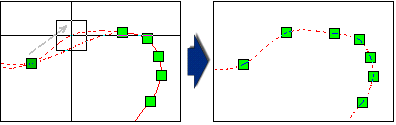
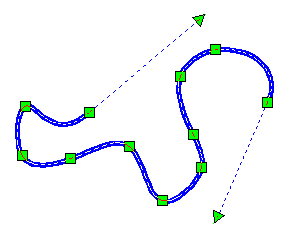
All WiseImage splines have start and end tangents (tangent vectors), which specify the tangency of a spline curve at its start and end points. The end points of the tangent vectors have triangular grips, which are used for specifying tangent’s direction and length.
Use the Start Tangent and End Tangent Inspector items to edit tangents properties. Edit vector coordinates there or click the 
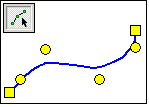
To change the position of control points, turn on the Node Selection mode (Polyline Selection mode) on the Select toolbar. The spline control points will be displayed.
Modifying control points is an irreversible operation during which start points are lost, and their grips are not displayed.
Spline properties
Like any other vector object, a spline has a set of properties.
| Closed: YES/NO | Defines spline status. Using this property, you can either “close” or “open” splines. |
| Start points: N | A number of fit points a spline is created. |
| Control points: N | A number of control points. This property is displayed after control points have been edited in Polyline edit mode. |
| Order: N | A spline order. |
| Start Tangent and End Tangent | Coordinates of spline tangent vectors whose direction and length defines the curvature of last segments in the start and end points. The  button sets tangents into the default position. button sets tangents into the default position. |




Post your comment on this topic.