Example of selection
To get used to selections techniques in WiseImage, consider the example shown below of a document containing two raster images (one occupying left bottom left corner and the other the right-hand side of the picture below) and two vector objects: a circle and line.
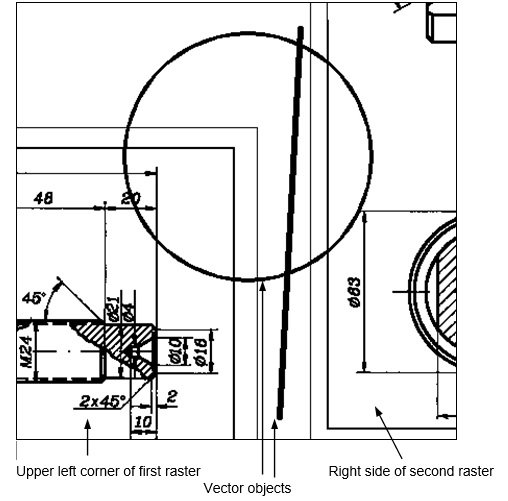
Click the following buttons to set a selection method:
 |
Auto button | sets the selection style that is most versatile. |
 |
Hybrid selection | sets the selection target, the kind of objects that are supposed to be selected. |
 |
Single button | sets composition mode. The selection composition procedure ends when the first selection is made. New selection cancels previous selection. |
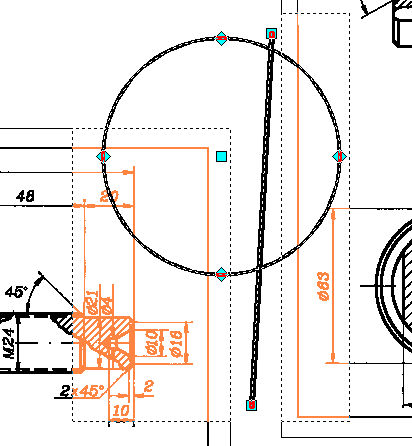
The selection set contains vector data that is highlighted with grips, and raster fragments
from both raster images – they are highlighted in colour and bordered with dashed line.
Now apply WiseImage commands to the selection.
Comments:
1. The selection procedure used in the example above is applied to all visible and selectable layers.
If data is to be preserved on a different layer from the selection, then turn off the visibility or selectability attributes of that layer.
2. Three buttons, 


3. Hybrid selection is a selection that is composed from both vector and raster data.
To select only raster data in the above example, the Raster selection button must be used instead of Hybrid selection when defining a selection composition method.
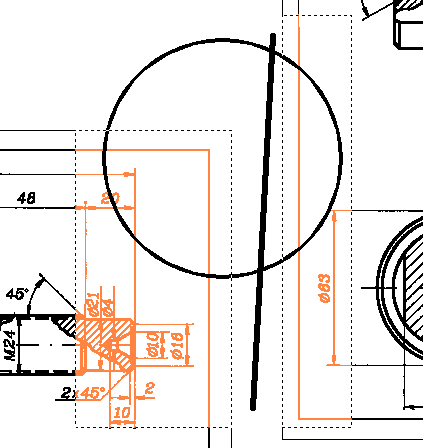
The result of selection when the buttons 


To select only vector data in the above example, use the Vector selection button instead of Hybrid selection when defining a selection composition method.
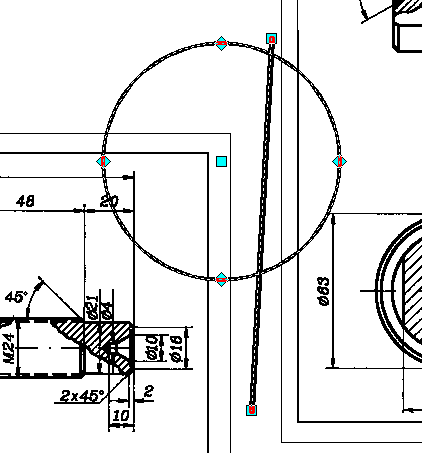
The result of selection when the buttons 






Post your comment on this topic.