Merging with converting vector types
Due to the poor quality of some raster objects, vector objects obtained from automatic vectorization sometimes need to be corrected. Such correction is needed when after recognizing such objects as lines, circles, arcs, and polylines, a number of separate vector fragments are obtained. For example, several line segments are obtained instead of a single continuous vector line, a raster circle was recognized as a number of arcs, a polyline as a number of arcs and segments, etc.
The commands described in this section allow users to merge selected vector fragments to a single object. The type of object can also be changed. For example, if a raster circle was incorrectly recognized as a polyline.
Though the merging commands are called Merging vectors to… and the descriptions of other commands in this section instruct how to edit vectors, these commands can also be applied to raster objects.
Merging Vectors to Polyline
This command will merge arbitrary vector fragments to a polyline.
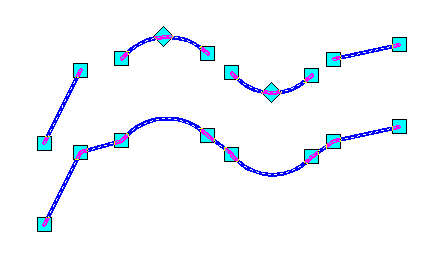
Vector objects in the upper part of the drawing were converted to a polyline
To Merge Vectors to Polyline
1. Select the vectors to merge to a polyline.
2. Choose Merge Vectors to > Polyline from the Correct menu or press the 
Merging Vectors to Circle
This command will merge arbitrary vector fragments to a circle.
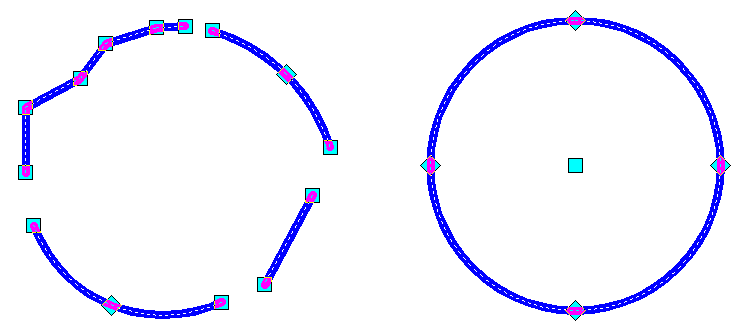
Vector objects in the left part of the drawing were converted to a circle
To Merge Vectors to Circle
1. Select the vectors to merge to a circle.
2. Choose Merge Vectors to > Circle from the Correct menu or press the 
Merging Vectors to Arc
This command will merge arbitrary vector fragments to an arc.
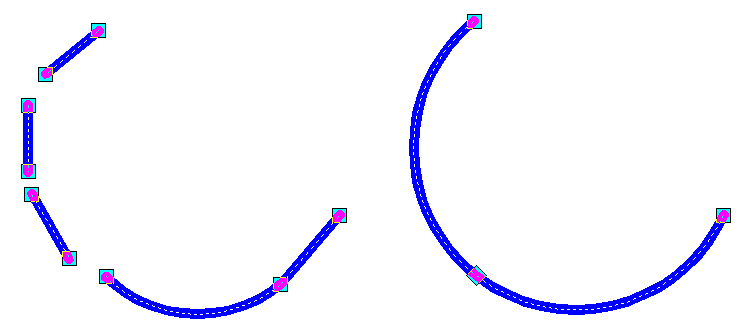
Vector objects on the left of the drawing were converted to an arc
To Merge Vectors to Arc
1. Select the vectors to merge to an arc.
2. Choose Merge Vectors to > Arc from the Correct menu or press the 
Merging Vectors to Line
This command will merge arbitrary vector fragments to a line.
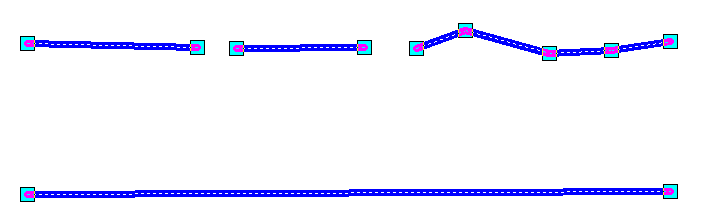
Vector objects in the upper part of the drawing were converted to a line
To Merge Vectors to Line
1. Select the vectors to merge to a line.
2. Choose Merge Vectors to > Line from the Correct menu or press the 
Merging Vectors with auto defining of the resulting object type
WiseImage can automatically define the type of vector object obtained via merging. The set of selected fragments is analyzed and converted to the object that is the closest in geometry to the selected set.
To Merge Vectors Auto
1. Select the vectors to merge.
2. Choose Merge Vectors to > Auto from the Correct menu or press the 




Post your comment on this topic.