Groups
To fold or unfold a group of properties in the Inspector window, click the button with small arrow on the right of group name.
To adjust group displaying go to the Group View tab. The upper window of this tab shows group names and display status.
Selected Group State
This section tunes visibility of chosen group. Select a group in the upper window and choose an appropriate option in this section:
• Folded – To fold selected group. The result is equal to group folding with the 
• Unfolded – To unfold selected group. The result is equal to group unfolding with the 
• Invisible – Do not show selected group in the Object View tab of the Inspector window.
New Group State
The upper window of the Group View tab contains only those groups which properties ever been shown in the Inspector window. At first, after the program has been installed, this window contains only a few of them, but later, with use of new groups they will be included in this list. For example, the Viewport group will be included after creating a first viewport or after it’s selecting for the first time.
So the New Group State section specifies visibility state of newly included groups.
• Show Folded – To show new groups folded.
• Show Unfolded – To show new groups unfolded.
• Do not Show – Do not show new groups in the Object View tab of the Inspector window.
Note that you can adjust a visibility of any new group in the Selected Group State section at any moment.



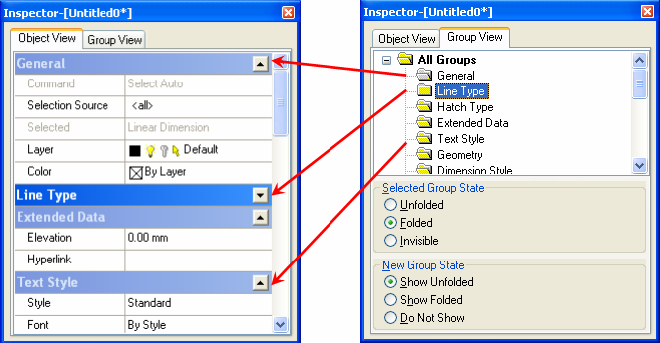

Post your comment on this topic.