Purging
Frequently modified documents often contain many unused named objects such as block definitions without block insertions, image definitions without image insertions, layers which do not contain objects, not used text styles. To easily detect and remove all unused objects, use the Purge dialog. To start dialog choose Purge from the Tools menu.
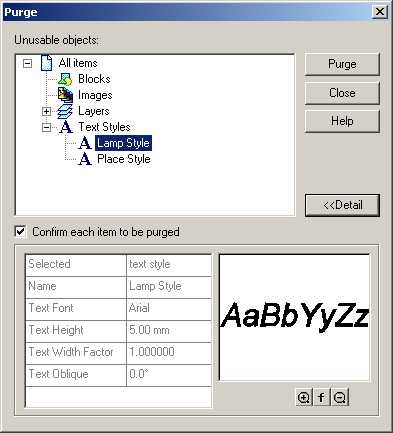
This dialog shows only those objects which can be safely removed from the document. For example, a block definition cannot be purged if it is nested inside another block.
Use the Confirm each item to be purged checkbox to prevent casual removals.
Turn it on to receive an object removing confirm message after every Purge button click. To remove all the objects of a certain category select this category and purge it.
The following objects will not be visible in this dialog:
A block definition cannot be purged if
It is nested inside another block definition.
It is inserted in the drawing.
An image definition cannot be purged if
It is nested inside the block definition.
It is inserted in the drawing.
A layer cannot be purged if
It is the current layer.
It contains objects.
A text style cannot be purged if
It is the current text style.
It is used by a text in the drawing.




Post your comment on this topic.