Raster objects selection
To make raster selection tools active, click the Raster Selection button 
There are two kinds of raster data that WiseImage can select.
First, select raster objects – the sets of raster dots that look like typical vector objects such as lines, circles, arcs, hatches, symbols, and texts. The intellectual object technology for raster object selection implemented in WiseImage makes it possible to edit a raster image using the methods similar to those used when handling vector objects in applications that process vector drawings.
Secondly, select of areas on images.
To select one or several areas on raster images:
1. Make the images, from which a selection is to be made, visible.
2. Turn on the Raster selection mode 


3. To select a rectangular area, set the Window selection style, pressing the 

4. Select the area(s) with the mouse.
5. In the adding mode 
Selection by brush
This additional raster areas selection method uses the “brush to select” ideology. It is useful for intricate areas. Just brush the raster area to be selected.
To select with the Brush Selection method:
1. Turn on the Raster selection mode 


2. Click the 
3. Open the Inspector window and specify the Brush Style and Brush Size parameters.
4. Brush what to select.
5. In the adding mode 
Selection by vector contour
Select raster area inside closed vector contour.
To select with the Selection by vector contour method:
1. Select closed vector contour.
2. Click the 
3. Open the Inspector window and specify the Brush Style and Brush Size



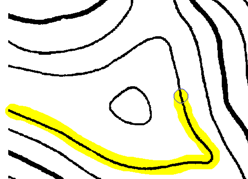

Post your comment on this topic.