Smoothing
This filter smoothes raster object edges, fills inner background droplets, and partially removes raster speckles.
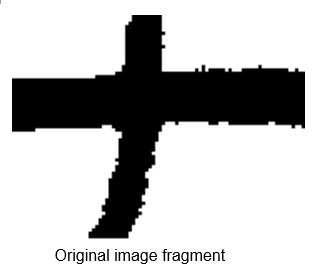
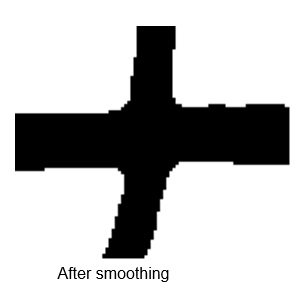
This filter processes images in two steps. During the first step a median operation on a greyscale image (see description on Median Filter) is performed. This function analyses the area of a specified radius of each pixel and moderates the extremes of brightness. As a result, the outline seems blurred and the raster object edges are converted to stripes of different brightness value. As Medianing value increases, gray stripes widen.
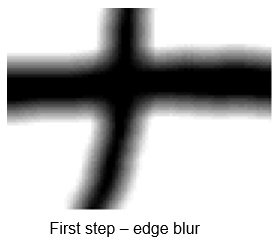
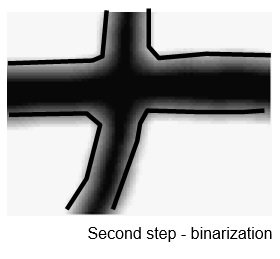
On the second step the filter turns the pixels with a brightness value less than the Threshold value black. The wide black lines in the figure above show the boundary within which the pixels turn black and outside of which pixels turn white. If the Threshold value increases, then it causes the object to thicken, and if the Threshold value reduces, it makes them thinner.
To smooth raster objects

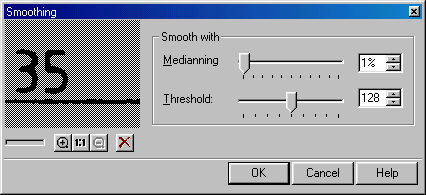
2. Specify Medianning – averaging level in percent.
3. Specify Threshold – level from 0 to 255. This value determines clipping level of blurred outlines. As this value increases, smoothing effect increases but raster lines widen.
Use the preview window to adjust optimal parameter values.
For more information on preview window see Preview window.
4. Click OK.




Post your comment on this topic.