The ”OCR Professional” command
Choosing the Convert > Fine OCR command opens the following dialog window “OCR Professional”.
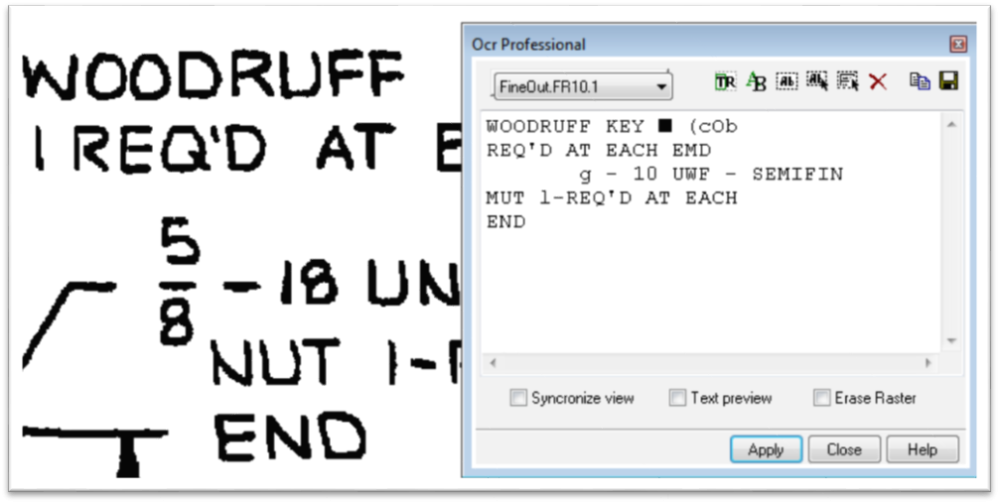
At the first press the Setup button 
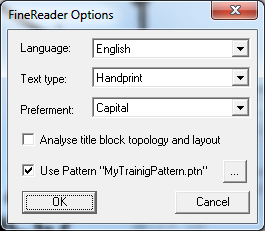
Specify the required Language, Text type and Preferment of the drawing. For tables turn on the “Analyse title block topology and layout”. If the recognition results of the some letters are not correct you can train them using the Trainer button . This dialog box will appears.
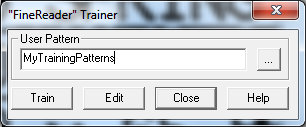
You should specify the pattern file name to save the trained symbols and using them when recognizing.
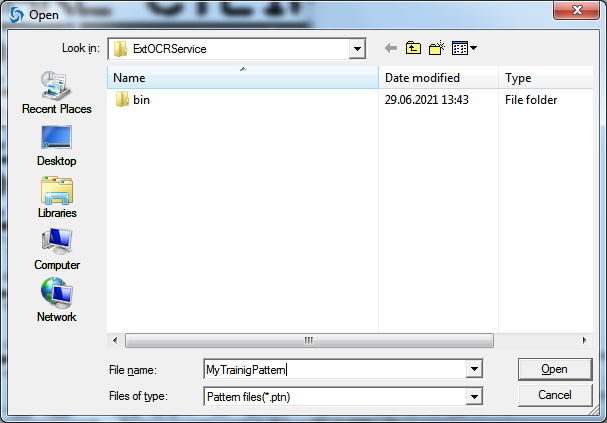
Click the Train button and specify the image part containing the unrecognized area. If Fine Reader Engine has found the unrecognized letters in your selected area you’ll see this dialog box:
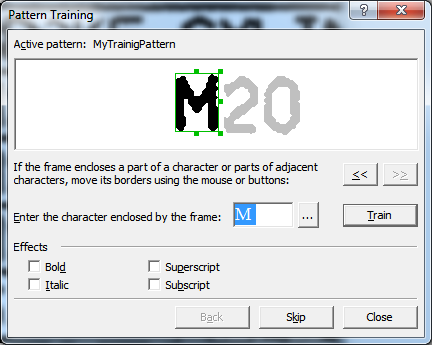
This is Built-in dialog box of the Fine Reader Engine when you can check and change the results of recognition to train the separated symbols.
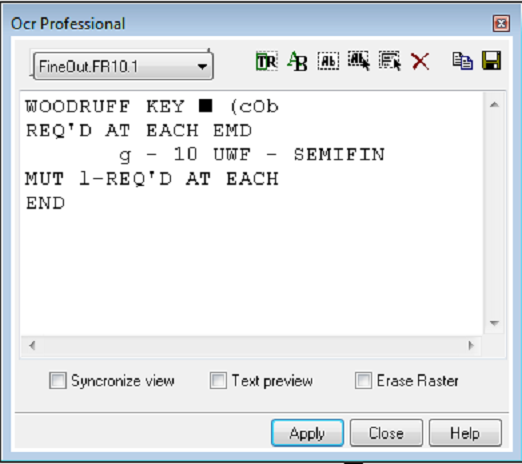
After paramerters tuning you should click one of the recognizing buttons:



After recognizing you choose these options:
 – to clear recognition results
– to clear recognition results
 – to copy recognized text into clipboard
– to copy recognized text into clipboard

For viewing and checking the results of the recognizing choose the check boxes in the bottom of the dialog box.




Post your comment on this topic.