Document Template
Document template is a WiseImage document with CWT extension, which is used as base for a new documents creating. A document that is created from a template (based on template) inherits template settings (coordinate system, layers, line styles, text styles, snap settings and etc.) and content (raster images, vector and raster objects).
For example, it is convenient to use templates when working with engineering drawings. You create a standard frame with title block, save it in template format and switch on the usage of this template for new documents. Hereafter all newly created documents will contain these frame and title block.
The program supply includes a set of standard (ANSI and JIS) templates for engineering drawings.
To create document template:
1. Prepare document properly: adjust all document settings such as coordinate system, layers, line styles, text styles, snap settings and etc.; delete unwanted objects; create drawing frame and title block; draw any other objects if it is necessary.
2. Save the document in CWT format.
To use templates:
Templates can be used for:
• Creating a new document with the New command;
• Creating a new document during file Export operation;
• Creating a new document during opening a raster image.
The use of template is turned on separately for each of these operations. The template usage is off by default.
There are several ways to work with templates. Adjust settings in the Template Usage section of the Preferences dialog to specify the way of template usage:
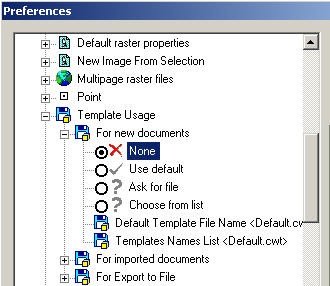
• If the same template is used frequently, then choose the Use default option and specify template file name in the Default Template File Name text box.
• If you use different templates each time, then choose the Ask for file option. Then the file selection dialog will open each time, for a template file specifying.
• To select template file from a predefined list set the Choose from list option and specify template files in the Default Template File Name text box. Hereafter you can choose appropriate template from a list in the displayed Choose template dialog, which includes preview window and description field.
• To switch off usage of templates set the None option in the corresponding subsection.
For more information on adjusting settings in the Template Usage section Preferences dialog see page (Tuning the application)
If the template files are not available or the path to them is specified incorrectly, the message appears: “File not found” and a new document will be created without template.
Warning: Do not open a template file and a document based on this template at the same time.




Post your comment on this topic.