Rotation
By applying this operation an image can be rotated about its central point using three fixed rotation angles (90, 180 and 270 degrees) or an arbitrary angle. When rotating by an arbitrary angle, the new image size automatically expands to fit the rotated image.
For a colour or greyscale image, the colour of added “empty” image areas is specified by the Fill Colour parameter in the Colours folder of the WiseImage Preferences dialog box described on Tuning the application.
This operation can be applied to several images at once.
To rotate an image by 90, 180, 270 degrees
1. Select the images to rotate. If no image is selected, then this command processes all visible images located on unlocked layers.
2. Run the operation by choosing Rotate > 90-ccw, 180 or 90-cw from the Image menu.
To rotate an image by an arbitrary angle
1. Select the images to rotate. If no image is selected, then this command processes all visible images located on unlocked layers.
2. Run the operation by choosing Rotate – Custom Angle from the Image menu.
The following dialog box is displayed:
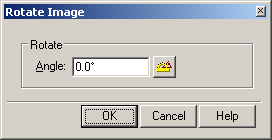
3. Type the desired rotation angle in Angle or click the angle measurement button 
4. Click OK.




Post your comment on this topic.