Deskewing
This operation enables an image skew resulting from scanning to be corrected. The whole image is rotated about its central point in order to eliminate either horizontal or vertical skew. When deskewing, the new image size automatically expands to fit the deskewed image.
If you have a colour or greyscale image, then the colour of added “empty” image areas is specified by the Fill Colour parameter in the Colours folder of the WiseImage Preferences dialog box Tuning the application.
There are three ways to deskew an image. The user can define a deskew line by specifying two points in the image. This line deviation from either horizontal or vertical axis determines the skew angle. The user can also deskew image by typing a skew angle in the appropriate editing box. Also, the automatic procedure of skew angle calculation can be applied.
This operation can be applied to several images at once.
To deskew raster images manually
1. Select the images to deskew. If no image is selected, then this command processes all visible images located on unlocked layers.
2. Run the operation by choosing Deskew > Manual from the Image menu.
The following dialog box is displayed:
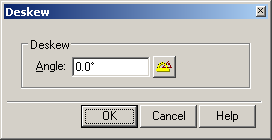
3. Type the skew angle value in Angle or click the angle-measuring button 
4. Click OK.
To deskew raster images automatically
1. Select the images to deskew. If no image is selected, then this command processes all visible images located on unlocked layers.
2. Run the operation by choosing Deskew > Auto from the Image menu.
If WiseImage is able to estimate the rotation angle, then raster images will be deskewed. Otherwise, use the manual deskewing procedure.




Post your comment on this topic.