Why not simply vectorize it all?
Novice users of WiseImage ask the question: “What is this mess of buttons and commands for? Why not simply press this Red Button 
OK, if the temptation is irresistible, try it, just to make sure that it works.
If this operation is performed on several different images, then the following rules may soon be derived:
The automatic vectorization result is fine on simple images. It is satisfactory on complex images that are free of distortions caused by scanning, poor storage and the like. It is still good if the complex image is full of standard symbols, texts, hatches, arrows etc. that are found in technical drawings and geographical maps and Red Button pressing results are very unsatisfactory on arbitrary images that are full of speckles, distortions, broken and faded lines, texts, dimension lines, arrows, complex symbols, floodfilled areas, etc.
The last group of images usually contains the most valuable information that can be extracted when the unnecessary noise is filtered out. The automatic vectorization for such extraction must be accompanied by many hours of manual improvement and time-consuming cleaning. Note also that in many cases we do not actually need vectorized images at all; we want our raster image to be cleaned or improved or just to change a part of it.
Now let us introduce one of WiseImage features that provide extreme flexibility and precision when working with raster images.
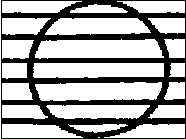
Consider a fragment of raster image, consisting of a circle crossed by lines. We want to make the circle smaller. Though the Red Button is available, we do not need to vectorize or trace this fragment at all in order to obtain the vector analogue of the circle, to change the diameter and then to convert it back to raster because our approach is simpler.


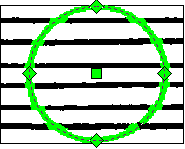
Click on the point on the circle that is not crossed by any line.
The circle is recognized; we can see its centre, and four grips. The grips are used to change circle geometry.




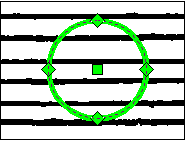
Drag one of the grips towards to centre of the circle. Click on any blank place on this raster fragment to finish the operation…




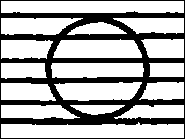
…Done…..
…… with ONE mouse click and ONE mouse drag. The mechanisms of WiseImage have left raster lines intact, even preserving their jagged edges! The circle is drawn with its native line style and colour. All this and other boring intermediate steps are hidden from our eyes.


This Guide describes the variety of techniques and procedures for the transformation of raster objects and images, using operations that are usually applied only to vector objects.
You will also learn now to:
1. Change properties (lengths, colours, geometry, etc) or raster lines, arcs and circles without performing a separate vectorization operation.
2. Treat the raster entities as if they are vector objects and create images from selected objects of a different nature.
3. Recognize hatches, arrows, characters, and symbols.
4. Search raster objects with vector objects of similar shape and vice versa. Replace raster and/or vector objects.
5. Remove noise and speckles from the image or place tiny objects to a separate layer.
6. Manipulate colours on colour images, perform complicated conversions and extract information from colour images directly or using layering procedures.
7. Select objects in more than 40 different ways, including ‘intelligent’ selection which recognizes the objects nature and type.
8. Correct scanning distortions with a wide range of tools and significantly improve the quality of poor images.
9. Create many copies of selected object(s) with a single command.
10. Create scripts and run them.
… and much more!




Post your comment on this topic.