Background of a document and image
To setup the background colour for the WiseImage document, open the Tools > Preferences dialog and click on Colours.
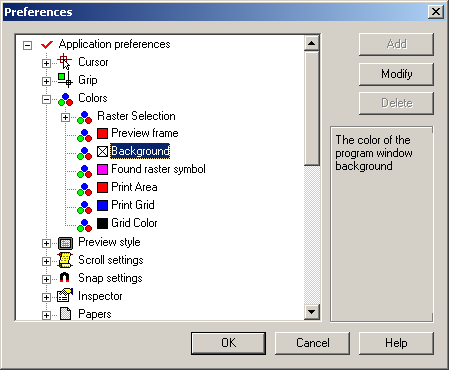
The checkmark next to Background means that the default colour is being used. To change the colour choose the Background option, press the Modify button and choose a colour from the open Category Name and Colour dialog and turn off the Use default colour checkbox. Press OK twice. All WiseImage documents will be displayed on the background of the chosen colour.
A background colour can be deleted by setting the Use default colour checkbox in the Category Name and Colour dialog. In this case the default Windows colour is used.
The background colour of an image can be changed in the Inspector window since it is a property of all monochrome images.
To change the image background colour
1. Select an image in Vector selection mode ( 
2. Open Inspector window.
3. Set Transparent Color to FALSE (for monochrome images).
4. Select new background colour in Background list.
The new background colour shows immediately on monochrome images.
On colour images the background colour shows when raster information erased from the raster image.




Post your comment on this topic.