Setting Raster Formats for Saving
WiseImage allows you to manage raster formats, which used in:
• Save As command of Images dialog,
• Open command,
• Insert Image command.
To set format parameters
1. Press the Options button in the dialog of the Save As command of the Images Manager.
2. Set the necessary parameters of the selected format.
To compose a format list to be applied in the Save as command
1. Choose Preferences from the Tools menu.
2. In the Preferences dialog pane open the list of Raster file formats.
3. Select checkboxes for the desired formats.
To create a custom format based on an existing one
1. Select a base format in the Preferences dialog, the Raster file formats section.
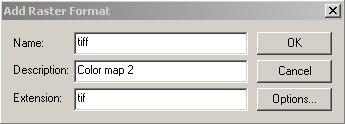
2. Press the Add button. Set the name and description for a new format. Press the Options button.








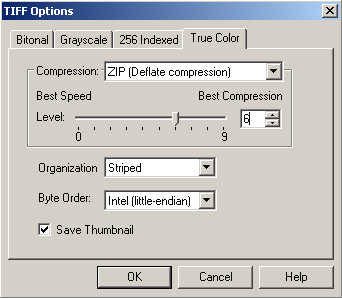
3. Set the necessary options in the displayed dialog. The dialog is different depending on the base format selected.
4. Press OK.
The format created will appear in the Files of type list of the Save and Open commands.












TIFF Format Options
| Compression | Sets compression and compression options: No Compression (All) CCITT modified Huffman RLE (Bitonal) CCITT Group 3 fax encoding (Bitonal) CCITT Group 4 fax encoding (Bitonal) Macintosh RLE (All) ZIP (All) JPEG DCT (Greyscale and True Colour) |
| Organization | Raw – No organization Striped – Sets striped organization Tiled – Sets tiled organization |
| Byte Order | Sets byte order: Intel (little-endian) or Motorola (big-endian) |
| Save Thumbnail | Saves the thumbnail of the image to preview |
JPEG Format Options
JPEG format allows specifying the image compression level; but this operation can result in irreversible information loss. To decrease the visual effect of the information loss, apply a compression level not lower than 80%. Saving an image in this format allows for a considerably reduced file size,. Note that when saving in JPEG format the image is resaved with the new information; this, however, means that the image quality is lowered with each saving. . If the image quality is critical, then it is preferable to use a TIFF format. This format also allows compressing an image with no information loss.
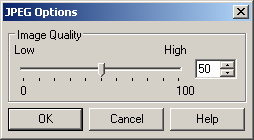
Low – Low quality, high compression level.
High – High quality, low compression level.



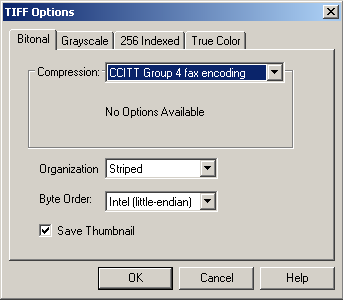

Post your comment on this topic.