UCS defining commands
WiseImage has three commands for change coordinate system origin and orientation on the fly.
Set UCS by Point
This command allows you to shift UCS origin.
1. From the Tools menu choose Coordinate System and then Set UCS by Point command;
2. Specify location of new UCS origin.
Set UCS by Point and Angle
This command allows you to change UCS origin and UCS orientation.
1. From the Tools menu choose Coordinate System and then Set UCS by Point and Angle command.
2. Specify location of new UCS origin.
3. Specify UCS rotation angle.
Set UCS by Object
Sets UCS origin and UCS orientation based on a selected object.
While the cursor has been moved to an object, UCS origin is placed close to object contour. Generally, UCS X axis is placed along straight edge or tangentially to curved edge of object. Y axis is placed dependently of an object type and of X axis orientation.
To place UCS origin exactly on contour of an object, switch on appropriated snap mode.
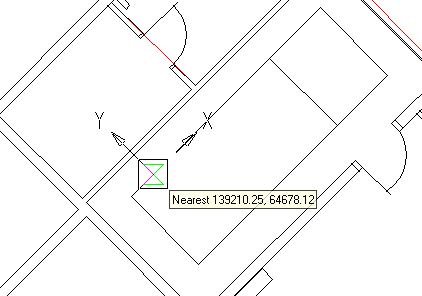
The following table shows dependence between UCS axes orientation and type of an object.
| Object type | Axes orientation |
| Line | X axis – passes along the line in a direction of its longest part. Y axis – changes direction to keep UCS counter clockwise. |
| Rectangle | Equal to line for each rectangle side. |
| Arc | Y axis – draws in a counter direction to the arc centre point. X axis – passes tangentially to arc edge in such a manner to keep UCS counter clockwise. |
| Polyline | Equal to line for each linear segment. Equal to arc for each curved segment. |
| Circle | Equal to arc. |
| Ellipse | X axis – passes tangentially to ellipse edge in this or that direction. Y axis – draws in such a manner to keep UCS counter clockwise. |
| Spline | Equal to ellipse. |
| Point | X and Y axes keep their previous orientation. |
| Dimension | Depends on dimension type and part. |
| Hatch | Snaps to hatch contour. X and Y axes orientation depends on hatch container object. |
| Block | Snaps to objects in block. X and Y axes orientation depends on type of object. |
| Ray and Xline | X and Y axes orientation equal to World Coordinate System. |
| Text | Snaps to text base point. X and Y axes keep their previous orientation. |
| Multiline text | Snaps to multiline text nodes and text. In addition, UCS origin can be placed inside multiline text field. X and Y axes keep their previous orientation. |
| Raster image object | Equal to rectangle and line objects. |
After the Set UCS by Point, Set UCS by Point and Angle or Set UCS by Object command has been performed, the new User Coordinate System is created and became current. It is named as Current Coordinate System. It is based on previous UCS and newly specified settings. If the Current Coordinate System already exists, then only update of UCS settings is performed.




Post your comment on this topic.