Vector and Polar snaps
The simplest way to see how snaps and grid work is to try drawing vector objects on a blank document with VSNAP and/or POLAR and/or GRID buttons pressed.
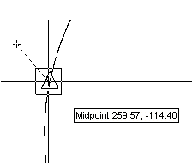
Snaps of different types are shown with their specific markers.





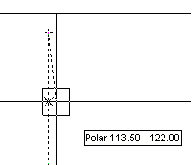
Snaps of different types can be switched on and off in the Snap Setup dialog (menu Tools). This dialog can be open from the cursor menu by right-clicking on the snap control buttons.
The Polar snap offers the direction and the point on it to accept.
Snaps of different types can be switched on and off in the Snap Setup dialog (menu Tools). This dialog can be open from the cursor menu by right-clicking on the snap control buttons.




Sizes of snap markers and aperture are set in the Preferences dialog (see Tuning the application).
To change sizes of snap markers and other snap settings
1. Press CTRL+ENTER or from the Tools menu choose Preferences.
2. Open Snap Settings section.
The size of the aperture box, sizes and colours of snap markers can be changed and also tool tips switched on and off.




Post your comment on this topic.