Paste, Paste Special and Paste Separate commands
Two commands from the Edit menu add options to the standard Windows Cut-Copy-Paste mechanism when handling raster fragments.
A selection set can be composed of fragments taken from different raster images. Note that WiseImage always retains information about which image was the source of each fragment.
The Edit > Paste command is used to paste a copied selection set. This command preserves internal information of the raster fragments’ source and every raster component of the selection set is pasted onto the image where it came from.
If the image from which a fragment had been copied was removed and later the Paste command was performed, then this fragment is converted to a separate embedded image that is placed on the active layer.
Paste Separate does not care about fragments’ sources. It creates separate embedded images for every raster selection fragment and puts them on the active layer. Perform this command to create new images from a selection quickly.
For more information on embedded images see Managing Images .
Paste Special merges a temporary image that unites all raster fragments of a selection set with the image that is chosen from the box (if there is only one image to paste the selection to, Select Image dialog does not show).
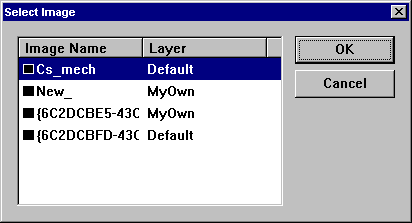
Select Image dialog that supports Paste Special command
This command is useful to cut or copy a fragment from one image and merge it with another.




Post your comment on this topic.