Script Studio
WiseImage has a Visual Editor to create WiseImage scripts quickly and conveniently.
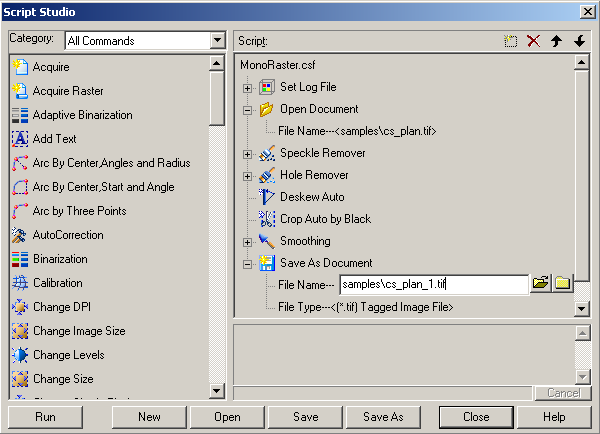
The left hand side of its dialog contains a list of all available commands. The current script window is located to the right.
Compose script by dragging commands from the list to the script window. With the up and down arrows control the order of execution of commands can changed.
After a script is started, view the occurred errors in the report field.
Script commands can come with parameters. Most commands have similar parameters to those of WiseImage commands; the other commands have the parameter – command template name(TEMPL), which contains a set of parameters needed to execute the command.
To create a WiseImage script
1. Choose Tools > Script Studio. The script editing and running dialog window opens.
2. Using standard drag and drop techniques; populate the Script window in the dialog with the desired operations from the list in the left hand side. Press the key with the first letter of command name to speed up this process. To work with a list of commands, use the Category list in which commands are grouped by menu items (File, Edit..)
3. Set the command execution order by dragging them or using the 

4. Set the commands parameters (if needed). Those commands which require setting parameters for execution are marked with a cross to the left of their names. Some commands can be used in automatic mode or without setting parameters (e.g., Speckle remover).
5. Save the created script using the Save button.
To check created script
When starting a script from the Script Studio dialog, view the process of the script execution (i.e. view occurred errors and progress).
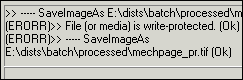
To write the results of the commands execution to a text file, use command Set log file.
If the file name and path are omitted, then the program uses the name specified in the section Script > Default Log File of Preferences dialog.
To change WiseImage script
Change a prepared script using the Script Studio dialog or manually using a text editor. Batch Studio avoids the need to modify file paths and names in the prepared script. To delete a command from script, use the 
Dialog buttons and controls
| Button | Description |
|---|---|
 |
Makes a copy of the selected command. |
 |
Deletes the selected command. |
 |
Moves the selected command up in the script. (It will be executed earlier.) |
 |
Moves the selected command down in the script. (It will be executed later.) |
 |
Clicking on the plus sign reveals the command’s options |
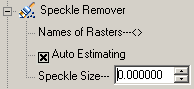 |
By clicking on “+” the command options tree is opened. Clicking on the command options values enters editing mode and appropriate values or options can be entered. |
| Run | Launch a WiseImage script and watch the program’s progress messages in the lower right section of the dialog. Press Cancel to stop execution of the script. |
| New | Clears the Script window and begins the new script. |
| Open | Opens saved script. |
| Save/Save As | Saves a script. |




Post your comment on this topic.