Creating a new Document
1. From the File menu, click New or press the 

To obtain information on the current settings of a WiseImage document, be sure that no selection is made or any commands started. Press the Unselect All button 
For more information on Inspector window see “Inspector” on page ( Inspector).
Predefined raster or vector objects can be inserted in a newly created document. These objects are stored in file templates and their usage is controlled by settings in the Template Usage section of Tools > Preferences dialog (Tuning the application). For example, if there is a document called BORDERS.CWS which contains a drawing frame and title block, then it is possible to set this as a default template in the For New documents section, so that every new document automatically opens with a frame and title block.



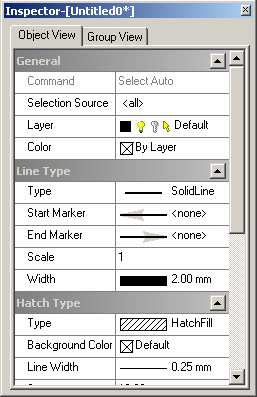

Post your comment on this topic.