Multipage TIFF and CIT support
Multipage TIFF and CIT are image storage formats that make it possible to keep several images (pages) in one TIFF or CIT-file. It is possible to save a set of raster images as a multipage-TIFF/CIT raster file, and also load multipage files, created with WiseImage and other applications. Raster images of any type can be united in multipage-TIFF files. Multipage CIT file supports only bitonal raster images.
Multipage file can be opened using the WiseImage Insert > Image dialog. The Load Page dialog will appear.
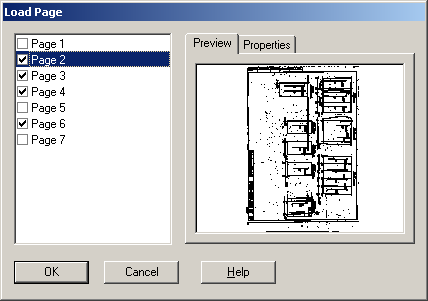
To select the pages to be opened, check the boxes next to the appropriate pages (a preview of each page contents is shown in the Preview tab and information in the Properties tab).
Multipage file can also be opened with the File > Open command. In this case the Load File dialog is skipped. Rearrange pages in the Images dialog window (see Managing Images ).
To rearrange pages
1. Open a multipage TIFF file.
2. Open the Images dialog and rearrange pages with Up and Down buttons (see Managing Images).
3. Close Images dialog.
4. Save raster file using the Save or Save As commands.
Multipage document mode
The Multipage document mode allows to switch between pages in multipage file and view only one page at a time. All newly created and inserted raster images regarded as pages of single multipage file.
To automatically switch to this mode; turn on the Multipage Raster Files > Enter Multipage Mode Automatically option in the Preferences dialog when opening Multipage file by the File > Open command.
For addition information about Preferences dialog see Tuning the application
To turn on Multipage document mode manually, use the 



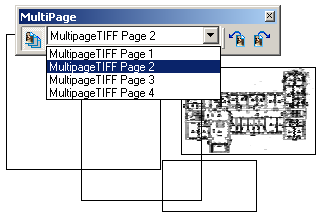

Post your comment on this topic.