Object Snap Tracking mode
Using Object Snap Tracking you can specify point position relative to position of object snap points and points which lies in specified directions.
Working in this mode, firstly, you must specify temporary tracking points and secondarily, choose appropriate point, which lies on temporary alignment paths or its intersections that appear during cursor movement.
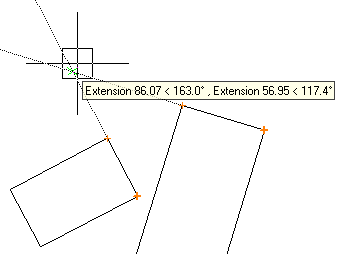
To use Object Snap Tracking mode
1. This mode is available while the Snap to raster or Snap to vector modes is ON, so switch ON Object Track mode simultaneously with any of object (raster or vector) snap modes.
2. Then you should acquire temporary tracking points.
Acquired points are marked with thick sign  . . To acquire tracking point move cursor to any snap point (i.e. perform snapping to any point). To remove acquired point move cursor to its location again. |
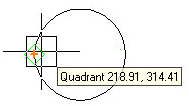 |
Some tracking points are acquired simultaneously with subsidiary tracking points, which appear at endpoints of an object or objects segment. These points are marked with thin sign 

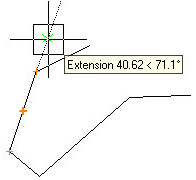
3. After tracking points has been acquired temporary alignment paths appear during cursor movement. Such a path displays as dotted line, which follows through acquired point in direction defined by types of object snap.
The more object snap types are switched on in the Snap Setup dialog, the more types of temporary tracking points you can acquire and the more tracking paths are available.
4. Snap to any point on temporary alignment paths or to point of their intersection.
Points on raster object could also be acquired:
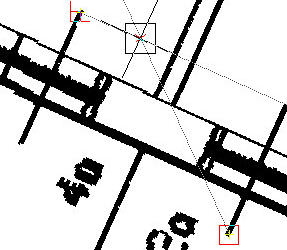
After panning or zooming a document all temporary tracking points disappear.
To acquire points manually
While the Object Snap Tracking mode is running, tracking points are acquired automatically during cursor movement that is not always suitable. To acquire points by pressing a SHIFT key only, switch on the By Shift Key checkbox in the Object Tracking section of the Snap Setup dialog.



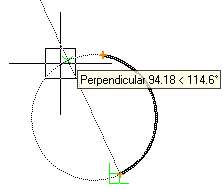

Post your comment on this topic.