Filling Raster Line Breaks
To eliminate the breaks in raster lines use Line Breaks Filling command.
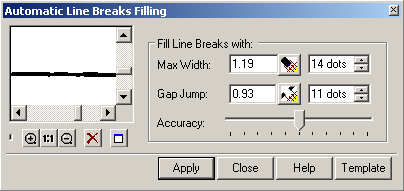
This operation can be performed only with monochrome raster images. To perform the command, set up the Max line width and max Gap Jump. These values can be obtained by measuring directly from the raster image by using the appropriate buttons. The accuracy slider allows the user to tune the image, this process is manual and the results must be viewed to determine which will be the most suitable setting.
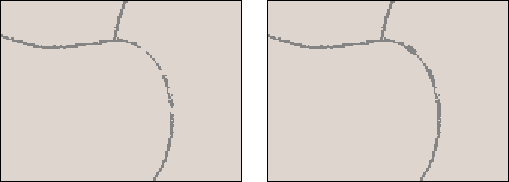
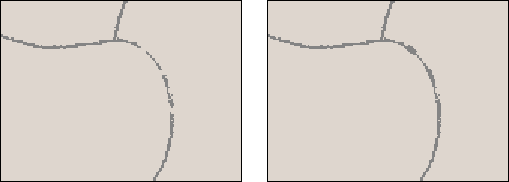
This command is useful for correction of images processed by binarization or scanning of colour images in monochrome mode. Decreasing the number of gaps positively affects the raster to vector conversion performed using Trace Polyline command and Raster2Vector Conversion.
To start this command, choose Filters from the Image menu and then Line Breaks Filling. Or click the 
To perform segmentation do following:
1. Open the monochrome raster image.
2. Run the Line Breaks Filling command.
3. Measure the width of a line. Define the gap sizes to eliminate. Measure the biggest of them.
4. If satisfied with the results in the preview window, then move on to step 5 below. If not, then reset the wrong value for Max Width of Max Gap to Jump. Repeat the measurement of required parameters.
5. Play around with the accuracy slider to fine tune the image, if needed.
6. Decreasing the accuracy (slider moves left) causes more holes to be filled and vice-versa.
7. After finding the optimal position, press the Apply button.
8. To save the setting for further use, press the Template button and define a file name for the settings to be stored as.




Post your comment on this topic.