Edit raster text
This operation is used to modify a raster text directly in the raster image. During this operation users can recognize a raster text within a specified area, edit this text, and then either delete or keep the image beneath the original text.
A raster text can be inserted in the image as either a raster object or a text object (single-line text).
To edit a raster text
1. To enter a raster text, press the RDRAW button (raster drawing mode). Turn off this mode to obtain a text object.
2. From the Draw menu choose Raster > Edit Raster Text.
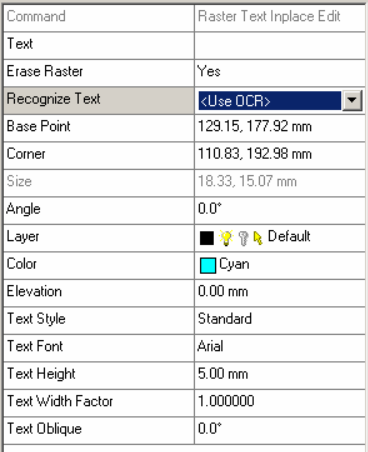
Specify a rectangular area encompassing a text to edit in the image:
Specify a first (base) point for the area. The values for the parameters Base Point and Corner (the coordinates of a second point) can be set in the appropriate fields of the Inspector, and a text angle in the Angle field.













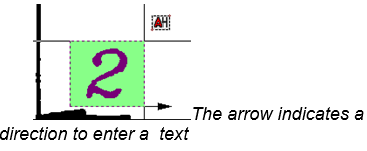





4. Use the Text field to edit a recognized raster text or enter a new one from the keyboard correcting the text parameters in the appropriate fields of the Inspector.
Press ENTER. Depending on the value set in the Delete raster field, the original image beneath will be deleted or kept.




Post your comment on this topic.