Blur Filter
This filter produces image blur effect, giving the impression that the image is slightly “out of focus”. Blur filtration reduces image clearness, but makes image areas with texture fills more even. This procedure can have a positive effect on further binarization or image colour separation.
To calculate a pixel’s new color the program replaces its color value by the spatial average. The averaging of pixels in the area around the pixel is done with the weighting function being a two-dimensional Gaussian distribution with its centre at the current pixel..
Radius is the only filter parameter. Increasing its value produces a stronger blur effect.
To blur an image
1. Select an image to process.
2. Click 
The following dialog box is displayed:
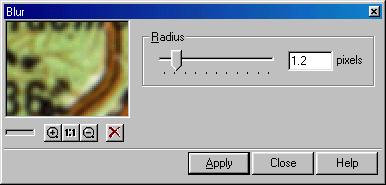
3. Type values from 0.1 to 10.0 in the Radius box to specify the image blur level. Increasing its value produces a stronger blur effect.
4. Choose Apply to run filtration.
On the one hand, blurring with a large Radius yields a coarse image and removes details. On the other hand, setting a small Radius applies the minimum blur effect of the filter application. To better control the result of blurring, apply this filter with a small Radius value several times, using the Apply button of the dialog box.




Post your comment on this topic.