Automatic polylines correction
This command is designed to correct polylines mainly produced as a result of automatic vectorization or tracing. Depending on the settings, it can perform merging, removing or the combining of polylines. Other types of objects will also be automatically converted into polylines.
This command can be performed only while vector objects are selected.
Set up the command options in Polyline Correction Options dialog. To launch this dialog choose Polyline Correction Options from the Correct menu or click the 
Remove Small Segments
Consolidates polyline nodes connected with a segment which is smaller or equal to the parameter value shown in Minimal Size to remove. A larger value causes the more distant nodes to consolidate into one. This type of correction allows elimination of overlapped and surplus segments. To achieve the best result the Minimal Size need to be correctly set to the remove value. This can be measured this directly from the document.
Consolidates polyline nodes connected with a segment which is smaller or equal to the parameter value shown in Minimal Size to remove. A larger value causes the more distant nodes to consolidate into one. This type of correction allows elimination of overlapped and surplus segments. To achieve the best result the Minimal Size need to be correctly set to the remove value. This can be measured this directly from the document.
Remove Small Objects
Removes Objects smaller than the set value.
This type of correction can be used for removal of small vector trash that has appeared as a result of automatic vectorization
Kill Internal Objects
If this checkbox is set, then during the correction the objects located inside the uncrossed closed polylines will be deleted.
Merge Nearest Polylines
Merges the nearest polylines into one by adding new segments between the endpoints of polylines. Minimal Distance to merge can be set up using an appropriate parameter.
Snap Nearest Polylines
Snaps polylines located near each other. The size and location of one line changes when it is connected to another. This is different to the Combine Closest Polygons operation, where the ‘combination’ does not appear as the two become one.
Combine Closest Polygons
Combines closed polylines (polygons), located closer to each other than the maximum size parameter value, into one object.
Make Orthogonal Segment
This changes a polyline segment to be orthogonal to another segment.
Set the angle value directly in the ‘base angle’ parameter or allow the application to calculate the angle automatically.
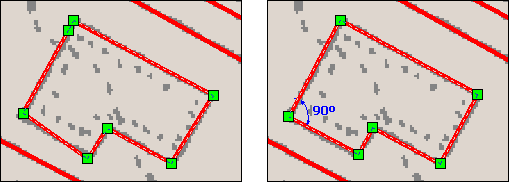
To start polylines automatically corrections choose Polylines Autocorrect from the Correct menu or click the 
To perform polylines corrections do the following:
1. Open the file with the vector objects needing to be corrected.
2. Estimate the correction and activate the required algorithms. Almost all of them require the setting up of the parameters, so do not forget to measure the values in the document using designated tools (ruler button). Setting up the parameters can be performed from the Polyline Correction Options dialog box.
3. Select the vector objects that need to be corrected.
4. Run the Polylines Autocorrect command.



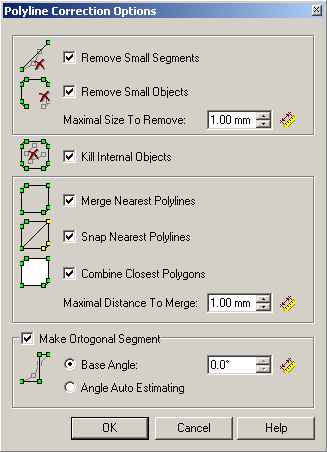
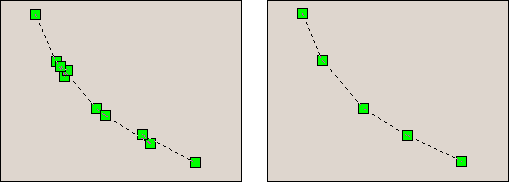
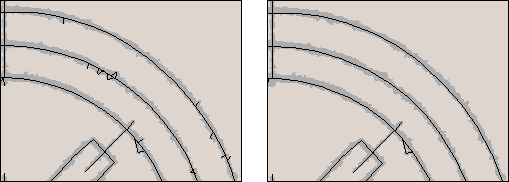
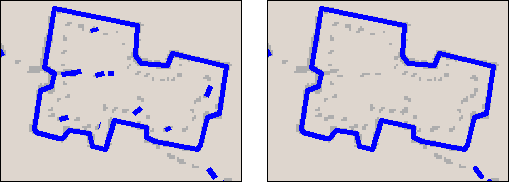
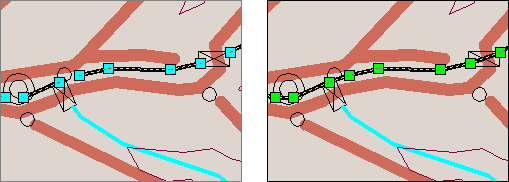
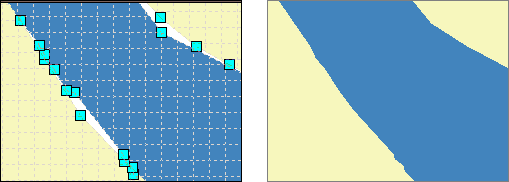
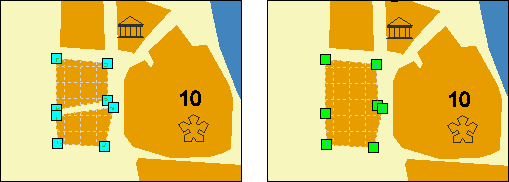

Post your comment on this topic.