Modifying image brightness, contrast, hue, and saturation
The brightness, contrast, hue, and saturation can be adjusted for a single or several colour and greyscale images. For each image a clipping boundary can be defined. In this case first define a clipping boundary where the operation is to be applied.
Brightness sets the relative colour lightness or darkness. It is usually measured in percent ranging from 0% (black) to 100% (white).
Modifying contrast enables the image brightness range to be increased or reduced. An image with the same brightness value has zero contrast value. If the contrast value increases, then it causes an increase of the brightness range, i.e. darkening dark colors and lightening light ones. Image contrast is measured in percent ranging from 0% (fully grey) to 100%. Color hue usually means a colour, and saturation means colour purity. There is the ability to fully modify an image colour.
Hue is a light wavelength reflected from or transmitted through an object. Usually hue is identified by the name of a color, such as red, orange, or green. Each hue has a specific position in the standard colour wheel and is characterized by a specific angle between -180° and +180°.
Saturation is a degree of color purity. Saturation defines the ratio of grey and the specific hue and is measured as a percentage from 0 percent (grey) to 100 percent (fully saturated).
To modify an image brightness, contrast, hue and saturation
1. Select the image to be processed.
2. Start the operation by one of the following methods: click the 
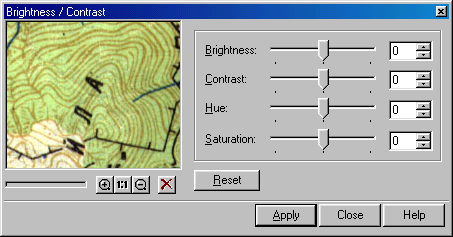
3. Use the appropriate boxes or slides to modify the value of the following parameters: Brightness, Contrast, Hue, and Saturation.
The preview window displays the effect of modifying parameters.
4. Click Apply to run the operation.




Post your comment on this topic.