Aligning angle and distance
This command can be very useful to align lines, arcs and circles. Lines are aligned by one of the lines so that the resulting lines are parallel; arcs and circles become concentric after alignment.
To align objects’ angle and distances:
1. Select the objects to be aligned and choose Correct > Align angle and distance or press the 
2. Place the mouse cursor near the aligning object. WiseImage will suggest various positions for the aligned objects.
3. Set aligning options in the Inspector window (see description below).
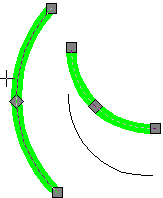
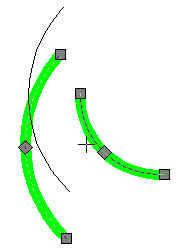












4. Press ENTER to confirm aligning.
The command has two options that can be controlled in the Inspector window.
If Auto resizing is set to FALSE, then the distance between aligned lines or radiuses of aligned arcs and circles can be set in the Distance field. A zero value in the Distance field means that no resizing is applied – lines preserve their native positions and only angles are changed; circles and arcs preserve native radiuses. If Auto resizing is set to TRUE, then WiseImage aligns objects automatically, spreading them at even distances to each other across the selection.
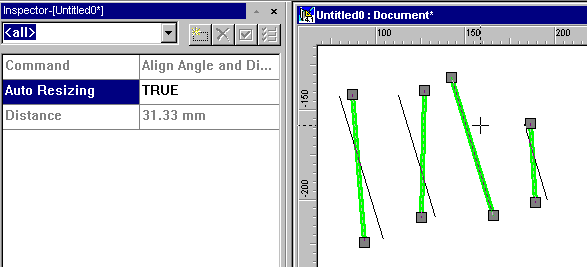
The Auto resizing is TRUE and the Distance is calculated automatically.



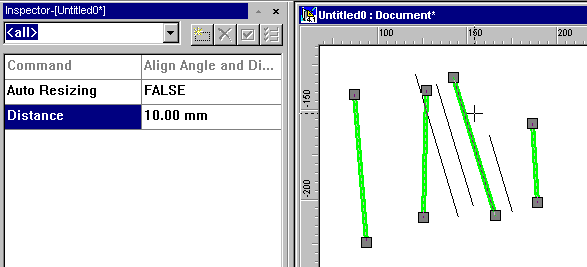
The Auto resizing is FALSE and the Distance is set to a relatively small value.





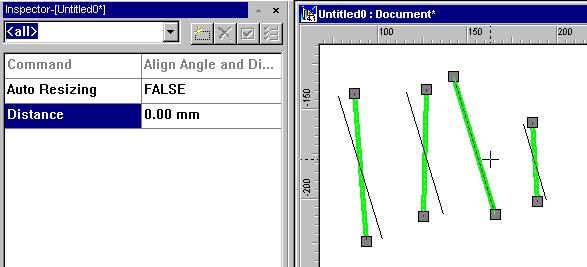
The lines are only rotated around their centre points to align angles with the third line from the left.




When aligning circles and arcs with Align Angle and Distance the centres of aligned circles must fall inside the aligning circle.
The most common usage (but not the only one) of Align Angle and Distance correcting vector objects created during automatic vectorization. If the selection contains objects of different types, then WiseImage will do its best to perform aligning. If confused with the operation of these commands, then try simple examples first.




Post your comment on this topic.