Command setup
Use this dialogue to set up the commands’ performance.
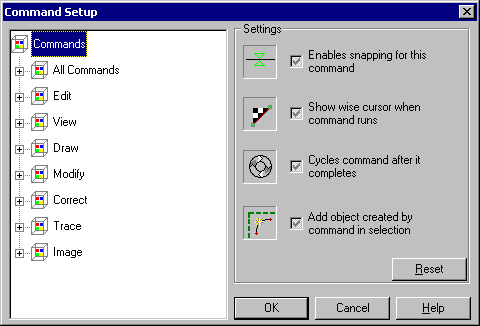
The left hand pane shows the commands grouped in categories; the right hand one, Settings, contains the available options.
To set up options for command:
1. Click on the “+” sign at the appropriate category to open the list of commands. Select the command.
2. Check boxes in the Settings pane.
3. Click OK to apply options. The changes take effect immediately.
| Dialog controls | Description |
|---|---|
 |
Defines if snap is active during command operation. The snap is set in Tools > Snap Setup dialog. See description of snaps on page 300 for more information. |
 |
In checked, the Wise cursors are shown. They help with learning WiseImage as they show the current command and its mode. |
 |
In checked, the corresponding command remains active after finishing its previous action. This can be used again and again until ESC is pressed or another command is chosen. |
 |
If checked, then the object created by the command is added to the selection if Add composition mode is on or, in Single mode, only the last created object is selected. If this option is unchecked, then created objects are not selected. |
| Reset button | Cancels changes made by the user and restores the default settings. To reset all changes, select All Commands and click Reset. |




Post your comment on this topic.