Navigating within EDA
EDA offers a login screen to the user. EDA only allows authenticated users to view and work on the documents stored inside EDA.
The login screen can show your company logo for personalization and customization. This logo can be setup by the server administrator through the EDA Configuration Wizard available in the server where EDA is installed. The steps for this are detailed in the Configuration Guide Section. Alternatively it can also be setup by the administrator user (System Admin) through his/her login.The steps of this will be discussed in detailed in the Section.
Basic Access Points
Once you login successfully, you will be taken to the Dashboard. The Dashboard is the basic page lists the available menus/ Access Points on the left side, the users profile information on the top-right side and license information on the bottom-right side of the page.
The above image displays the Dashboard of a System Admin.
List Controls
EDA offers several list controls to the users. Each list item normally has several actions associated with it. to access the actions, the user has two alternative options. She can either select the list item by left click of the mouse button. The available actions are then listed as buttons on top of the list control.
She can also right click on the selected list item and available actions are then listed as the context menu.
the above image displays both the options of accessing available actions in a list control.
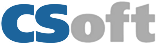




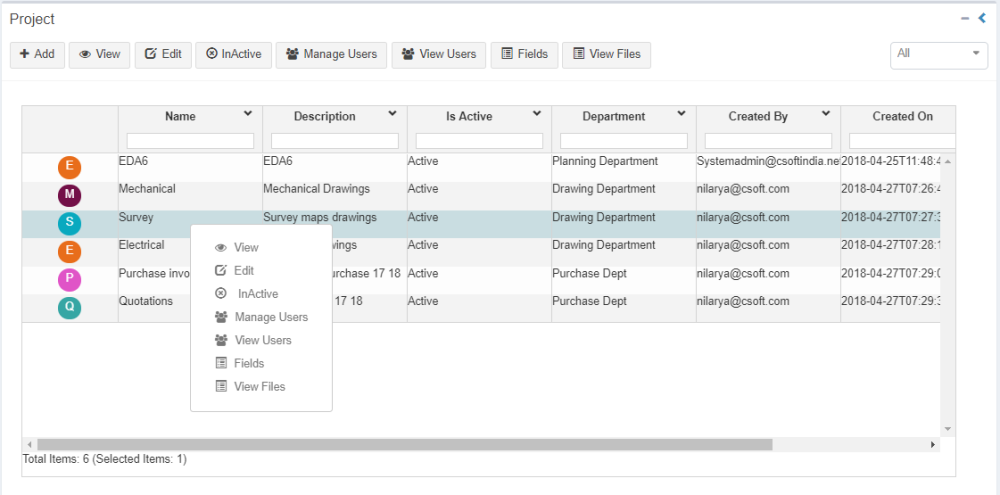

Post your comment on this topic.